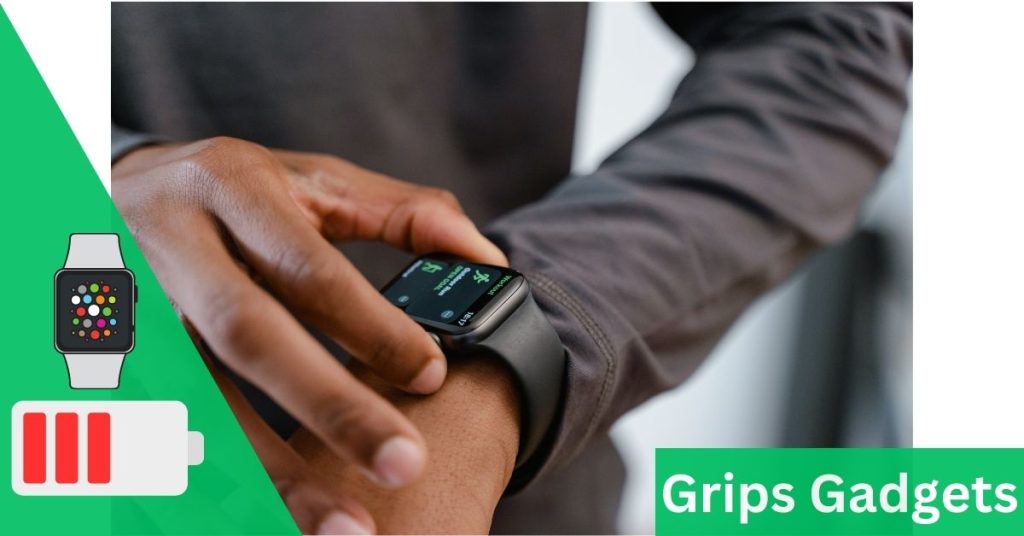The Apple Watch has quickly become a staple for those who want to stay connected to their digital world while on the go. However, one of the biggest concerns for Apple Watch users is battery life. The good news is that there are several tips and tricks you can use to extend your Apple Watch battery life. In this article, we will share some of the 12 best Apple Watch battery life tips to help you get the most out of your device.
Here are apple watch battery life tips:-
Adjust your screen brightness
One of the easiest ways to save battery life on your Apple Watch is by adjusting the screen brightness. To change the brightness, swipe up on the watch face to access the Control Center, and then adjust the brightness slider to a lower setting.
Adjust Your Display Settings
The Apple Watch’s display is one of the main drains on its battery. One of the easiest ways to save battery life is to adjust your display settings. To do this, go to the “Settings” app on your Apple Watch and select “Display & Brightness”. From there, you can adjust the brightness and turn off the “Always On” feature. This will help save battery life by reducing the amount of time your display is on.
Enable Power Saving Mode
If you find yourself in a situation where you need to conserve your Apple Watch’s battery life, you can enable Power Saving Mode. This mode turns off all non-essential features, such as background app updates, automatic heart rate monitoring, and other battery-draining features. To enable Power Saving Mode, go to Settings > Battery and toggle on Power Saving Mode.
Use a black watch face
Using a black watch face can also help save battery life on your Apple Watch. The Apple Watch’s screen is an OLED display, which means that black pixels do not emit any light, while white pixels consume more battery power. Therefore, using a black watch face can help reduce the amount of battery power your Apple Watch uses.
Turn off Always-On Display
The Always-On Display is a feature that keeps the time and other important information visible on the watch’s face, even when the Apple Watch is not in use. However, this feature can consume a lot of battery power. If you do not need this feature, you can turn it off by going to Settings > Display & Brightness and toggling off the Always-On Display.
Turn off Raise to Wake
Raise to Wake is a feature that wakes up your Apple Watch’s display when you lift your wrist. While this feature is convenient, it can also drain your battery life. If you do not need this feature, you can turn it off by going to Settings > General > Wake Screen and toggling off Raise to Wake.
Use Airplane Mode
If you are in a situation where you need to conserve your Apple Watch’s battery life, you can turn on Airplane Mode. This mode turns off all wireless connections, including Wi-Fi, cellular, and Bluetooth. To turn on Airplane Mode, swipe up on the watch face to access the Control Center, and then tap the airplane icon.
Disable unnecessary notifications
Notifications can be a major source of battery drain on your Apple Watch. To save battery life, you should disable notifications that you do not need. To do this, go to the Watch app on your iPhone, select the app that you want to disable notifications for, and then toggle off the Notifications option.
Close apps when not in use
Just like on an iPhone, apps running in the background can consume battery power on your Apple Watch. To save battery life, you should close apps when you are not using them. To do this, press the side button on your Apple Watch to bring up the Dock, swipe left or right to find the app you want to close, and then close it.
Turn Off the Background App Refresh
Background App Refresh is a feature that allows apps to refresh in the background, even when you’re not using them. While this feature is useful, it can also drain your Apple Watch’s battery quickly. To turn off Background App Refresh, go to the “Settings” app on your
Limit Your Workouts
The Apple Watch is great for tracking your workouts, but if you’re not careful, it can also drain your battery quickly. To conserve battery life, try limiting your workouts to shorter sessions or reducing the number of workouts you track in a day.
Disable Siri Raise to Speak
The Siri Raise to Speak feature allows you to activate Siri by raising your wrist and speaking. While this feature is convenient, it can also drain your battery quickly. To disable this feature, go to the “Settings” app on your Apple Watch and select “Siri” and turn it off.
Finally, I can say that Apple SmartWatch has brought great popularity in the present world, the use of which is increasing day by day and it is getting a place in the list of people’s preferences.